Meta is prompting Meta Quest 3 and Oculus Quest 2 users to verify their birthday before they can use their VR headsets. This helps it verify the age on your account so it can serve you appropriate content – and give your parent or guardian access to tools and account protections, if necessary.
This also isn’t just one of those popups you can ignore. Once you’ve been asked to verify your age you’ll have 30 days to do so according to the official page. Once the time limit expires your account will be blocked – and restrictions will only be lifted when you provide your birthday.
You don’t want to rush through the process either. If you enter the wrong date, changing it can be a pain. Scroll down for more information, but the TL;DR version is that you’ll need a credit card or an ID to make any alterations – and getting stuck with the wrong account age could cause problems depending what apps and social settings you like to use.
These changes follow Meta asking app developers to self-identify what age category their apps are suitable for – either Preteen, Teen, or Adult – and after its request for age verification to be built into mobile app stores like the Apple App Store and Google Play Store.
Speaking to The Verge, Meta's Global Head of Safety Antigone Davis explained that Meta’s practicing what it preaches by implementing these changes to the Quest platform.

What does your age mean for your Meta account?
There are three types of Meta Quest account, and you’re assigned one based on your age.
The most restricted are Preteen accounts – for users aged 10 to 12. Also known as Parent-managed accounts, if you’re 10, 11, or 12 you’ll need a parent or guardian to set up their account so they can approve yours. All of your profile settings are set to private by default, and if you want to change this, or download or use an app, you’ll need your parent’s permission.
Then there are Teen accounts for people aged 13 to 17. Profile settings are still set to private by default, but you have the power to change them – you don’t need a parent or guardian’s approval. Instead your parent can set up supervision tools that offer a way for them to customize your experience without needing to be involved in every decision.
Lastly, Adult accounts are for users 18 or over and you’re given complete control over your profile settings and what apps you want to use.
How do I change my birthday on Quest?
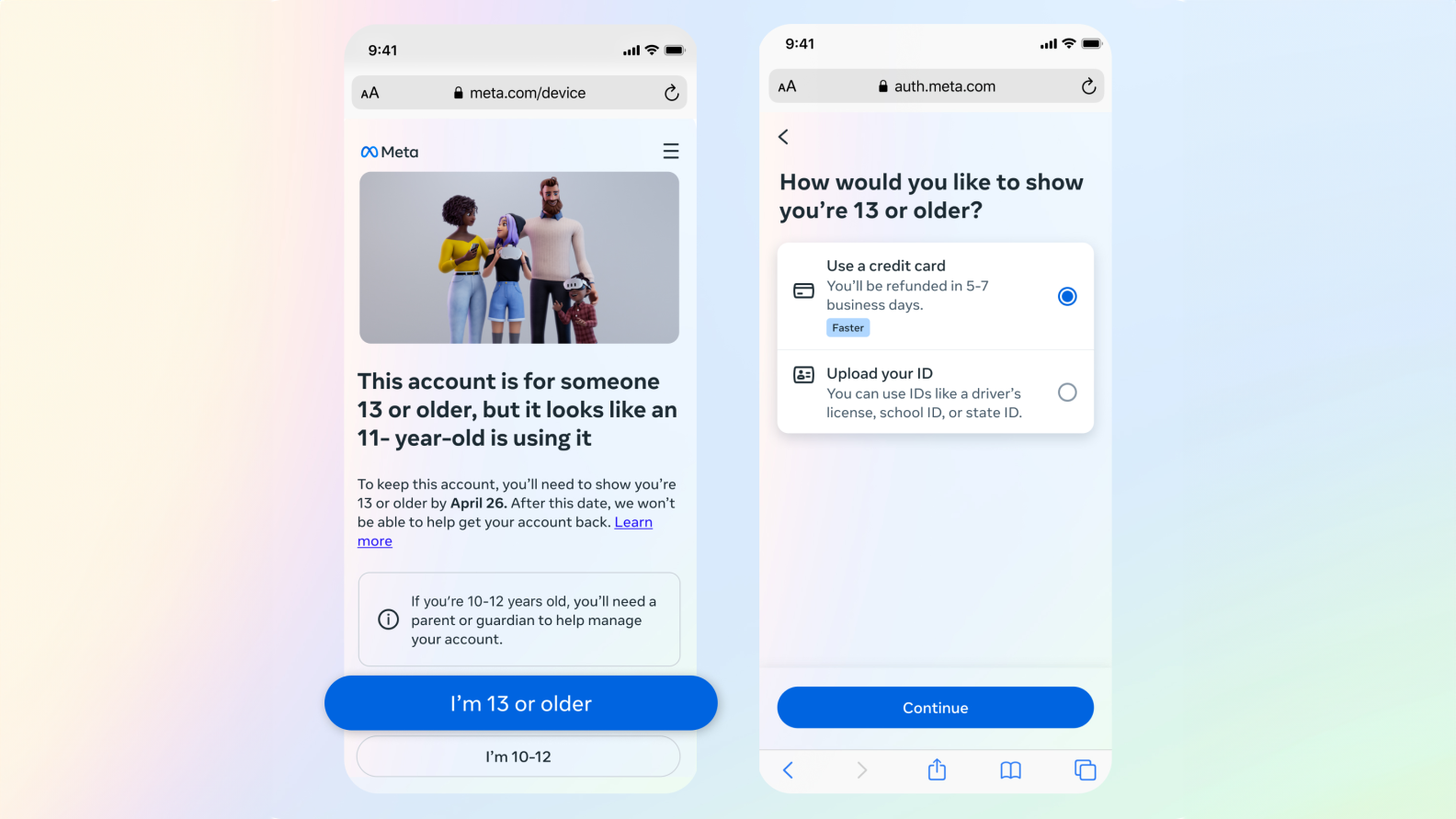
If you’ve inputted the wrong birthday or one that’s different from the one that’s already on your account then we have some good news, and some bad news. The good news is you can change it – the bad news is you’ll need a credit card or an ID (such as a driver’s license, school ID or state ID) so Meta can make sure you’re telling the truth.
Using a credit card is faster according to Meta’s Verification page, but it will need to make a charge – which is refunded. If you’d rather not have Meta take your money – even temporarily – you can use the ID verification method though this will apparently take longer to verify. Though we don’t know exactly how long this verification process takes in either case.
Whichever option you choose, Meta has said it doesn’t store the information for long after it completes the age verification.
If you can’t verify your age then you can choose to stick with your newly-entered birthday and be sorted into the Teen or Preteen account brackets – though this will mean there will be some restrictions on your account.
You might also like
from TechRadar - All the latest technology news https://ift.tt/dfZv5HF
via IFTTT
Comments
Post a Comment