Microsoft has released Edge 85, with a new mode that emulates Internet Explorer so you can browse old legacy websites that won't run in modern browsers.
It's a niche problem, but occasionally older websites won't display correctly in Edge, Chrome, Firefox or their derivatives, with images in disarray and menus missing. You're not likely to encounter it often (certainly not frequently enough to keep an outdated browser installed on your desktop) but when it does happen, it's extremely frustrating.
- We've rounded up a complete list of the best browsers
- Find out how to enable Chrome dark mode
- You can also check out Gmail dark mode
Now, when you encounter such a page you can choose to simply re-load it in Internet Explorer without leaving Edge. As Techdows explains, this feature has been available to business users for a little while, but now home users can benefit as well.
A blast from the past
To enable it, make sure you have the latest version of Edge, then click the menu icon at the top right and select 'Settings'. Select 'Default browser' from the list of options on the left (if you can't see this list, try making the browser window wider). Toggle the switch marked 'Allow sites to be reloaded in Internet Explorer mode' then restart Edge.
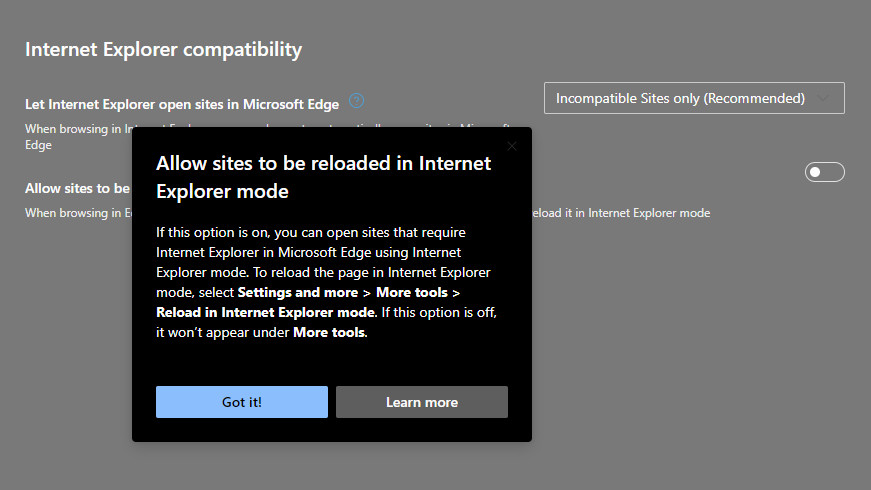
Now, when you come across an incompatible site, just hit the menu button again, select 'More tools' and choose 'Reload page in Internet Explorer'. Occasionally the option won't be available and will be greyed out, but in our tests that only appeared to be the case on Edge's own settings pages.
- Check out our guide to the best Chromebooks
from TechRadar - All the latest technology news https://ift.tt/3gDXpXT
via IFTTT
Comments
Post a Comment